Table of contents
No headings in the article.
Introduction:
Integrating MongoDB, a popular NoSQL database, with Express.js, a robust web application framework, enables developers to build powerful and scalable applications. This article will explore how to connect MongoDB with Express.js using a simple code example. By following this guide, you'll be able to establish a connection between the two technologies and leverage the full potential of MongoDB within your Express.js applications.
Prerequisite:
You must have Mongodb downloaded and installed in your system. In case you don't have one, follow these links to install it:
MongoDB Community Edition – https://www.mongodb.com/try/download/community
Mongodb shell – https://www.mongodb.com/try/download/shell
MongoDB compass – https://www.mongodb.com/try/download/compass
Step 1: Set Up the Project:
To get started, let's set up a new Express.js project and configure the necessary dependencies:
Open your preferred text editor or Integrated Development Environment (IDE).
Create a new directory for your project and navigate to it using the command line.
Initialize a new npm package by running the command: npm init -y. This will create a package.json file for your project.
Install the required dependencies by running the command: npm install express mongoose dotenv.
Create a new file called app.js or server.js in your project directory.
Step 2: Connect to MongoDB:
Now, let's establish a connection between Express.js and MongoDB using the provided code snippet.
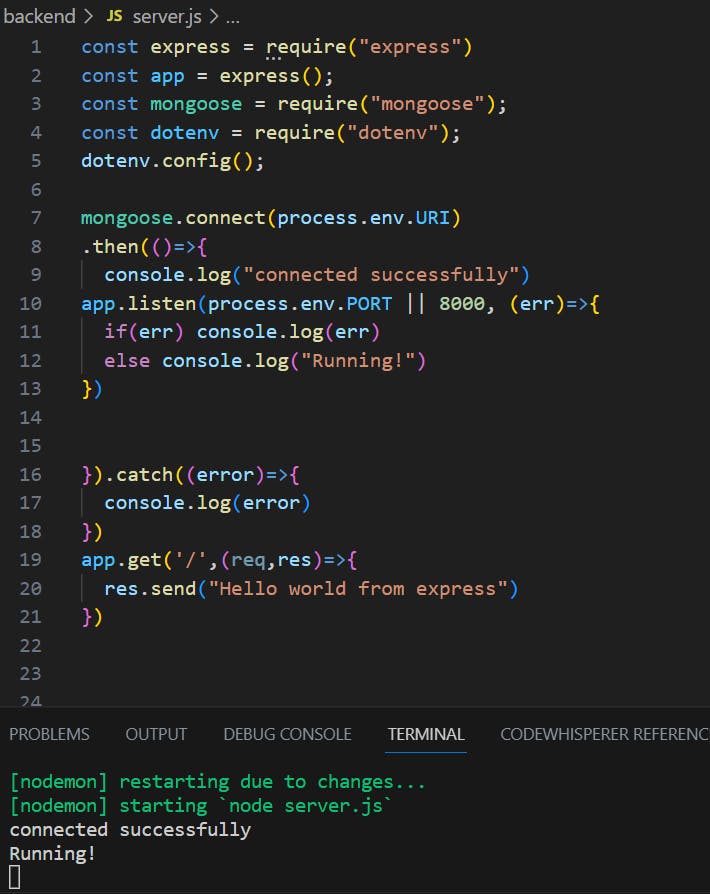
Let's break down the code:
We import the necessary modules: express, mongoose, and dotenv. ‘express’ allows us to create an Express.js application, ‘mongoose’ provides an elegant way to interact with MongoDB, and ‘dotenv’ enables us to use environment variables stored in a .env file.
dotenv.config() loads the environment variables from the .env file into process.env.
mongoose.connect() establishes a connection to the MongoDB database using the connection URI specified in the .env file.
If the connection is successful, the code inside the then() block is executed, and a message is logged to the console.
The application starts listening on the specified port (either the one specified in the .env file or port 8000).
If any errors occur during the connection or server startup, they are caught in the catch() block and logged into the console.
Finally, we define a basic route that sends a "Hello world" message when a request is made to the root URL ("/").
Step 3: Create a .env File:
To securely store sensitive information, such as database connection details, we'll use a .env file. Create a file named .env in the root directory of your project and add the following content:
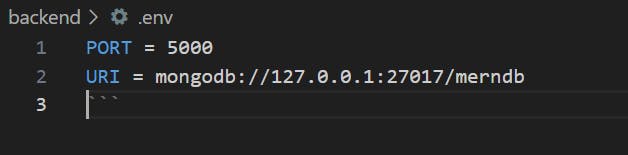
Replace ‘mongodb://localhost:27017/mydatabase’ with the appropriate MongoDB connection URI for your setup. You can also adjust the PORT variable if needed.
Step 4: Run the Application:
To start the Express.js, application and establish the MongoDB connection, follow these steps:
Open your terminal or command prompt and navigate to the project directory.
Execute the command node app.js or node index.js to start the application.
If everything is set up correctly, you should see the message "Connected successfully" logged into the console.
Additionally, the server will start running on the specified port (8000 by default).
Open a web browser and navigate to http://localhost:8000 (or the specified port) to see the "Hello world from Express" message.
Conclusion:
In this article, we have explored how to connect MongoDB with Express.js using a simple code example. By following the steps outlined above, you can establish a connection to a MongoDB database and leverage its power within your Express.js applications.
Remember to ensure that MongoDB is installed on your machine and that you have the necessary dependencies installed in your project. Additionally, storing sensitive information, such as database connection details, in a .env file adds an extra layer of security.
Now that you understand how to connect MongoDB with Express.js, you can begin building robust web applications that leverage the capabilities of MongoDB's NoSQL database.
Happy coding!